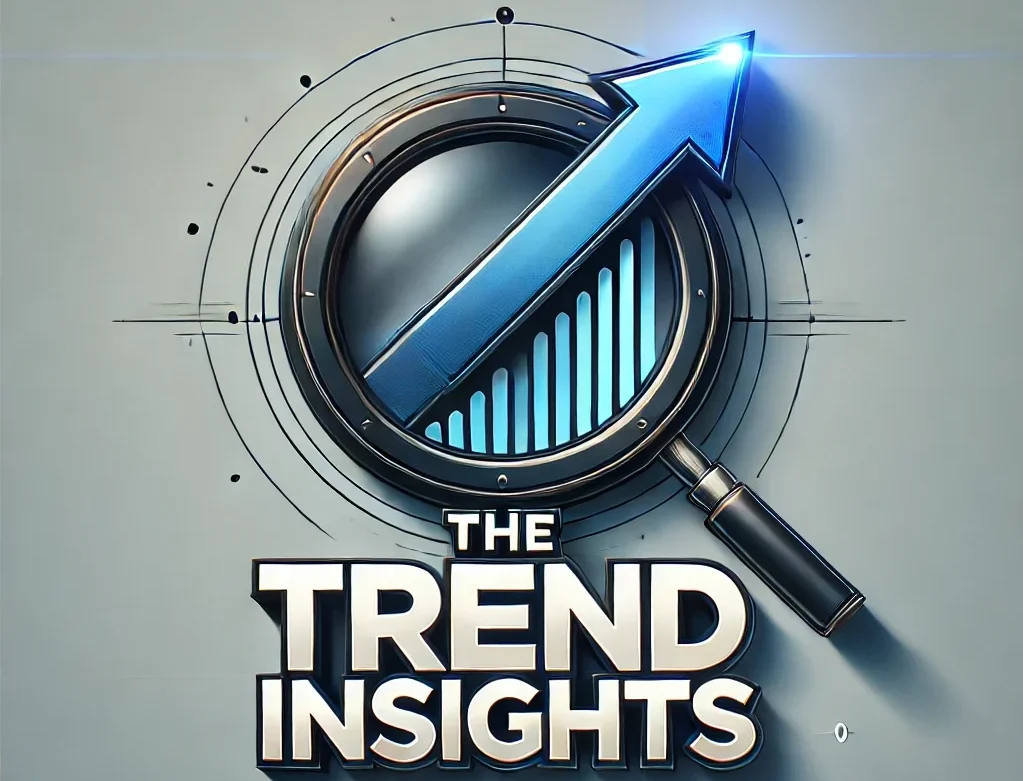Skip to content

1. Introduction
- Why someone might need to reset their Apple Watch (e.g., troubleshooting issues, preparing for resale, forgetting a passcode).
- This guide will cover different reset methods step by step.
2. When Should You Reset Your Apple Watch?

- Common reasons for resetting, such as:
- Apple Watch freezing or lagging
- Forgot passcode
- Preparing to sell or give it away
- Pairing with a new iPhone
3. How to Restart (Soft Reset) Your Apple Watch

- A soft reset (restart) can fix minor glitches without erasing data.
- Steps:
- Press and hold the side button until the power-off slider appears.
- Slide to power off.
- Wait for a few seconds, then press and hold the side button again until the Apple logo appears.
4. How to Force Restart Your Apple Watch (If It’s Unresponsive)

- If the watch is frozen, a force restart can help.
- Steps:
- Press and hold both the side button and Digital Crown together.
- Keep holding for about 10 seconds until the Apple logo appears.
5. How to Factory Reset Your Apple Watch (Erase All Content & Settings)

- This method erases all data, restoring the watch to its factory state.
- Steps:
- Open Settings on your Apple Watch.
- Tap General > Reset > Erase All Content and Settings.
- Enter your passcode (if prompted) and confirm.
6. How to Reset Apple Watch Without iPhone (If You Forgot Your Passcode)

- If you can’t access your iPhone, you can still reset your watch.
- Steps:
- Place your Apple Watch on its charger.
- Press and hold the side button until the power-off screen appears.
- Firmly press and hold the Digital Crown until “Erase all content and settings” appears.
- Tap Reset, then confirm.
7. How to Unpair and Reset Your Apple Watch Using an iPhone

- Unpairing ensures Activation Lock is removed, which is necessary if selling or gifting.
- Steps:
- Open the Watch app on your iPhone.
- Tap All Watches (top-left), then tap the info icon (i) next to your watch.
- Select Unpair Apple Watch and confirm.
- If prompted, enter your Apple ID password to disable Activation Lock.
8. What to Do After Resetting Your Apple Watch?
- Next steps:
- Setting up as new (if keeping the watch).
- Pairing with a new iPhone.
- Selling or giving away (ensure Activation Lock is disabled).
9. Conclusion
- Backing up you data before resetting is recommended.
- Please leave a comment if you face any issues.
- Share with your loved ones if found this helpful.
Written By:
Trend Insighter